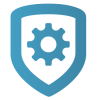Auto-Program a System
Auto-programming allows you to automatically push programming to a new or initialized panel when it connects to Dealer Admin for the first time. Auto-Programming requires the following:
Panel Series: XR150/XR550, XT30/XT50, XTLplus, XTLtouch, CellCom, or DualCom
Users with Preset Roles require the Administrator, Operator, or Technician role
Users with Custom Roles require that Permissions > System is set to View, add, and edit and that System Programming has Full/Fast Programming enabled
Note: Auto-programming overwrites all existing programming in the panel.
Go to Customers.
Select a customer to open the Customer Summary.
In Systems, select the Add icon.
Enter the system name.
Select a System Type.
Select Auto-Programming.
Select a panel firmware version.
Select a Connection Type and enter the appropriate connection information. For more information, refer to Connection Types.
Enter an Account Number.
Enter the panel Serial Number.
Select other system options as needed. For more information about initial system creation options, refer to Add a System.
Select Save.
When the system is saved, Dealer Admin will attempt to connect to the panel. If a connection isn’t established, auto-programming is scheduled to initiate when the panel responds to the connection request.
After saving the system, you can create programming in Full Programming, Profiles and User Codes, then select Save to Dealer Admin so its pushed to the panel on connection. Existing programming cannot be retrieved from the panel until a connection is established.
The auto-programming status is displayed at the top of the system information page and confirms when the process is complete. The process can take up to 10 minutes, depending on the amount of programming to be sent to the panel. To confirm that programming is complete in the field, enter panel programming from a keypad (6653), then go to COMMUNICATION > ACCOUNT NO and ensure that the correct account number is programmed in the panel. You can also view the Auto-Programming Errors report in Tools > Reporting & Analytics to see any issues that occurred when attempting auto-programming. This report also provides details about any auto-programming performed after the system’s original installation date.