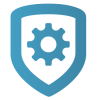Full Programming
To access full programming, complete the following steps.
Go to Customer Summary > Systems.
Select the system that you want to program.
Tap Full Programming. The Tech APP will redirect you to Full Programming in Dealer Admin.
Program the system as required.
Tap Send to System.
For more information about full programming, refer to the appropriate panel programming guide or Programming in Dealer Admin Help.
Full Programming Category Reference
The following section contains descriptions of each category in Full Programming. For more detailed information, reference the appropriate DMP guides.
Communication: Choose how the system communicates and modify communication settings. Additionally, you can modify receiver settings. For XR Series systems, the number of available communication paths is displayed at the bottom of the Communication section.
Network Options: Program the system’s network connection settings, such as the local IP address, gateway, and ports.
Messaging Setup: Enable messaging for the system. This feature is not supported for panels with Version 202 or higher firmware.
Device Setup: The number of devices that you can add depends on panel type and the number of feature keys you have enabled. Press Add Device and enter the device’s information. You can also delete existing devices. For XR150/XR550 Series panels, you can program access control devices. The number of available devices to program displays at the bottom of the Device Setup section.
Remote Options: Modify how the system interacts with the Virtual Keypad App, Remote Link, and Entré.
Note: The Remote Key cannot be modified in Remote Options, but it can be edited from the System Information page. For more information, refer to Add a System.
System Reports: Determine which reports the system will generate. Additionally, you can enter the Late to Open and Early to Close times.
System Options: Modify various settings for a system, such as the system arming mode, entry and exit delays, bypass settings, time settings, and more.
Bell Options: Modify the system’s bell settings and enable automatic bell tests.
Output Information: Add outputs to the system depending on system type. You can also delete existing outputs.
Output Options: Enter the system’s outputs, as well as other information for the system’s outputs.
Output Groups: Assign outputs to groups. Output groups can be assigned to output options or alarm actions like single outputs, allowing an entire group of outputs to turn on and off as required.
Area Information: Add or delete areas. The type and number of areas you can add are dependent on the arming type of the system. Select an area’s name to edit that area’s settings.
Zone Information: Add or delete zones. The number of zones that can be added depends on the system’s capabilities. Select a zone’s name to edit its Wireless, Advanced, and Actions settings.
Key Fobs: Add or delete key fobs.
Lockout Code: Program a lockout code which limits the ability to program the system locally.