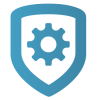Tech Notes
Create a Note
Note: Any notes that you create are visible to anyone with access to this system in the Tech APP or Dealer Admin.
Go to Customer Summary > Systems.
Select the system that you want to program.
Tap Tech Notes.
Tap the Add icon.
Give the note a title. In Content, write your note.
Tap Save.
Delete a Note
Caution: You will receive no warning message when deleting notes. When you tap Delete, the note is immediately and permanently deleted.
Go to Customer Summary > Systems.
Select the system that you want to program.
Tap Tech Notes.
To show the delete button, swipe left on the note that you want to delete.
To delete the note, tap Delete.