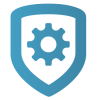Delete a Z-Wave Device
Note: In the system’s add-on features, Automation (Lights, Locks, Thermostats, & Appliances) must be enabled before attempting to delete a Z-Wave device.
To delete a Z-Wave device, complete the following steps.
Go to Customer Summary > Systems.
Select the system that you want to program.
Tap Z-Wave.
Near the lower right corner, tap the Menu icon.
Tap Delete.
Tap Remove Device.
Follow the onscreen instructions to remove the device.
Force Delete a Z-Wave Device
Caution: You will receive no warning message when force deleting Z-Wave devices. When you tap Delete, the device is immediately and permanently deleted.
Occasionally, you may need to force delete a Z-Wave device from a system when troubleshooting device installation. To force delete a Z-Wave device, complete the following steps.
Go to Customer Summary > Systems.
Select the system that you want to program.
Tap Z-Wave.
Swipe left on the device that you want to force delete.
Tap Force Delete.