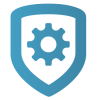Customers
When you add a new customer or find an existing customer, the app opens the Customer Summary which contains the following sections:
Map displays the locations of systems owned by a customer. To go to the customer’s location on the map, tap the Location icon.
Customer displays the name of the customer. To edit the customer’s information, tap the Edit icon.
Systems displays the number of systems owned by a customer. To view the customer’s systems, tap Systems.
App Users displays the number of app users that are associated with a customer. To view, add, edit, or delete app users, tap App Users.
This section covers how to find, add, and edit customers.
Note: Customers can only be deleted from Dealer Admin.