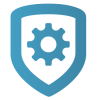Bluetooth Readers
Prefer a Video?
In this clip, we show you how to enroll the SR3 Bluetooth Reader after you install it.
A technician on site must associate each reader with a system before mobile credentials can be purchased in Dealer Admin by an Administrator.
Stand at the reader and ensure your device has Bluetooth turned on.
Open Tech APP, then find and open the appropriate system.
Tap the Bluetooth Readers tile.
Tap the Add icon. Name the reader, then tap Create.
When prompted, touch your device to the reader. When paired successfully, the reader beeps.
In Tech APP, pull down the screen to refresh the reader list, then open the reader you created.
Use the slider to adjust the Reader Range closer or farther as needed. Range is 3 in to 30 ft (7.62 cm to 9.14 m).
To update the reader’s firmware, go to Firmware and tap Update. If no new firmware is available, this button is not displayed.
Tap Save.
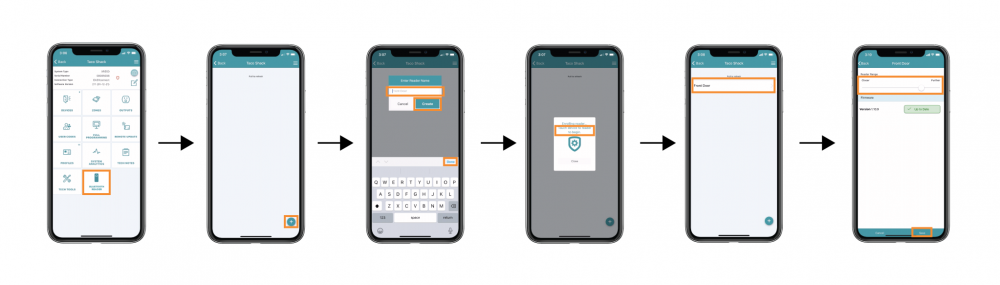
After being enrolled, the reader’s LED changes from steady yellow to steady white.
If you receive a message that states the 56-bit card format cannot be added, you must add the format manually in Full Programming > Device Setup > Card Formats:
Name | Wiegand Code Length | Site Code Position | Site Code Length | User Code Position | User Code Length | User Code Digits |
|---|---|---|---|---|---|---|
BLUETOOTHFORMAT | 56 | 1 | 16 | 17 | 34 | 10 |