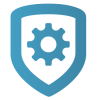Add an App User
To add a Virtual Keypad app user, complete the following steps.
Go to Customer Summary > App Users.
Tap the Add icon.
Enter an email address, first name, and last name for the new app user.
Select an authority level:
To allow the user to manage multiple systems, set the user’s authority level Administrator.
To allow the user to manage a single system, set their authority level to Standard.
If you want the user to receive video clips when an alarm is triggered, switch on Email Video Clips.
Enter additional information and assign user permissions as needed.
Tap Save App User.
After you add an app user in Tech APP, they receive an email that contains their Virtual Keypad login information.