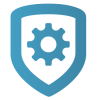Add a Video Device
Prefer a Video?
In this clip, we show you how to add video to a system.
To add a video device, complete the following steps.
Go to Customer Summary > Systems.
Select the system that you want to program.
Tap Video.
To add a camera to the system, tap the Add icon next to Cameras. To add an NVR/Converter to the system, tap the Add icon next to NVR/Converter.
Enter the required information when prompted, then tap Next.
After the device is added to the system, configure additional settings as needed.
Tap Save.
Prevent End Users from Editing Camera Settings
The Allow End User Settings option enables you to individually restrict which cameras’ settings can be edited by users in Virtual Keypad. These camera settings include Name, Record on motion, Record on alarm, Flip image, and Motion detection regions.
By default, Allow End User Settings is on. To prevent users from editing a camera’s settings, turn off Allow End User Settings.