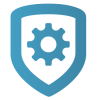Add a Key Fob
For detailed information about programming key fobs and panic buttons, refer to the appropriate installation and panel programming guides. To add a key fob to a system, complete the following steps.
Optional: Enable Wireless Encryption and Panic Supervision
Enable Wireless Encryption for encrypted key fob models. Both allows both encrypted and unencrypted key fob models to operate on the system. All requires that all key fobs programmed must be encrypted models.
Enable Panic Supervision if you want fobs to have a 30-day supervision that reports transmitter lost or low battery conditions without requiring a Supervision Time for the key fob.
Go to Customer Summary > Systems.
Select the system that you want to program.
Tap Full Programming.
Expand System Options.
To enable wireless encryption, go to 1100 Wireless Encryption, select Both or All.
To enable panic supervision, turn on Panic Supervision.
When you’re done, select Send System Options.
Add a Key Fob
Go to Customer Summary > Systems.
Select the system that you want to program.
Tap Full Programming.
Expand Key Fobs.
Select Add Key Fob.
In Key Fob Number, enter a number depending on your system type. Refer to the table following this section.
In Number of Buttons, select 1, 2, or 4. Default is 4.
In User Number, select an existing user.
In Serial Number, enter the 8-digit key fob serial number. Valid range is 05000000-05999999.
If the key fob should be supervised, select a Supervision Time. For applications where the key fob may be taken off site, supervision time should be None. Default is None.
Program each button as needed, including the Action, Select Time, Output (panic), Output Action (panic), and Areas.
Select Send Key Fobs.
Panel Model | Key Fob Zone Numbers |
|---|---|
XR150/XR550 Series | 400-449 |
XT30/XT50 Series | 31-34 (slow) |
XTLplus and XTLtouch | 51-54 (slow) |