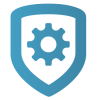Add a Device
When installing wireless devices, DMP recommends that you program devices into the panel, install batteries, then perform an LED survey to confirm device placement. For more information, refer to the appropriate device installation guides.
Prefer a Video?
In this clip, we’ll show you how to perform a wireless LED survey.
To add a device to a system, complete the following steps.
Go to Customer Summary > Systems.
Select the system that you want to program.
Tap Devices.
Tap the Add icon.
In Device Type, select a device such as Door, Fire, Keypad, or Zone Expander
If the new device has wireless capabilities, switch on Wireless.
For wireless devices, enter or scan the 8-digit Wireless Serial Number.
For a Door, select a Communication Type. For a wireless door, enter or scan the Wireless Serial Number.
Enter a device Name and Number.
Tap Send.
Follow additional setup instructions if needed to complete device setup.